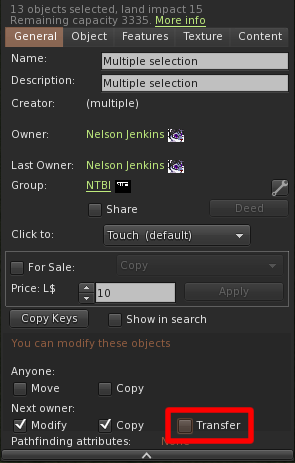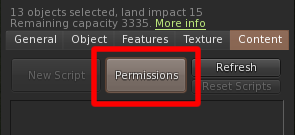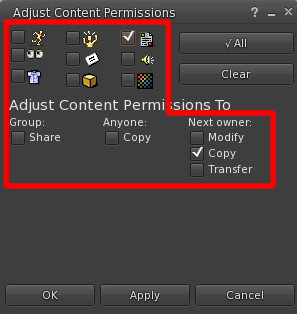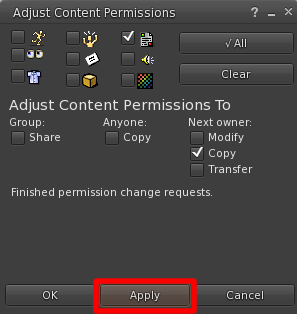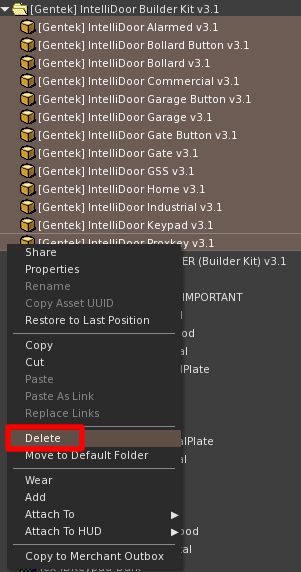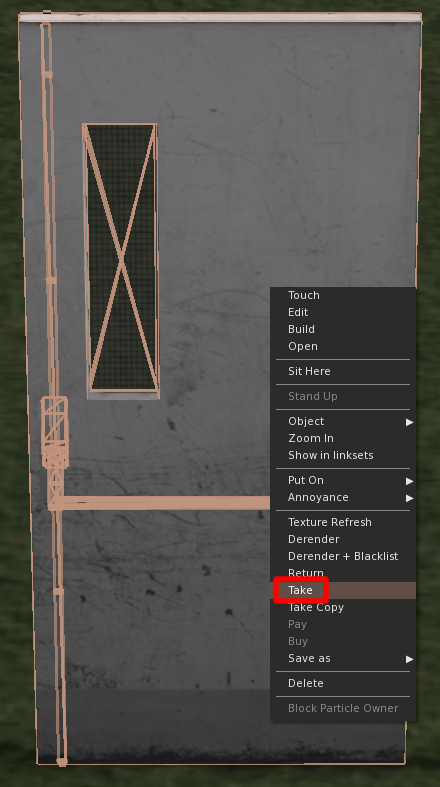Difference between revisions of "Builder Kit Permissioning"
imported>NelsonJenkins |
imported>NelsonJenkins |
||
| Line 2: | Line 2: | ||
'''Before using any components, it is critical that you follow these steps exactly.''' If you do not permission your things correctly, '''they will break''' when you include them in a building. | '''Before using any components, it is critical that you follow these steps exactly.''' If you do not permission your things correctly, '''they will break''' when you include them in a building. | ||
| + | |||
| + | This guide shows the [[IntelliDoor]], but it is applicable to all Gentek Builder Kit editions. | ||
==Step 1 - Unpack, Rez, and Select== | ==Step 1 - Unpack, Rez, and Select== | ||
Revision as of 16:40, 10 February 2015
This guide is for the IntelliDoor and Condor Elevator Builder Kits. You should follow this guide after unpacking your Builder Kit (after you have bought it or updated it).
Before using any components, it is critical that you follow these steps exactly. If you do not permission your things correctly, they will break when you include them in a building.
This guide shows the IntelliDoor, but it is applicable to all Gentek Builder Kit editions.
Contents
Step 1 - Unpack, Rez, and Select
Rez all objects included except the updater. Enter edit mode and select them all simultaneously.
Step 2 - Object Permissions
Uncheck the Transfer box to make the objects no transfer.
Step 3 - Open Permissions Window
Open the Content tab and click the Permissions button.
Step 4 - Object Permissions
Make sure the window looks exactly like this. The only two boxes that should be checked are the script and Copy under Next Owner.
Do not change permissions on _config notecards. Leave them full permissions, or they will break.
Step 5 - Open Permissions Window
Click Apply and wait for permission changes to complete. Then, close the permissions and edit windows.
Step 6 - Delete Original Copies
In the original folder, delete the original copies to prevent the possibility of accidentally using them.
Make sure you do not delete the updater, or you will not be able to receive updates.
Step 7 - Take Objects
Take each individual object. (Do not use Take Copy or they will not be placed back in the original folder.)
Finished
You can now include Builder Kit objects in your buildings without them breaking.