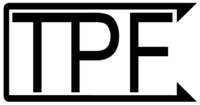Difference between revisions of "TPF Fire System"
imported>Ac14 |
imported>HalBerkmans (→Step By Step Beginners Guide) |
||
| Line 35: | Line 35: | ||
1. Drive to fire scene<br> | 1. Drive to fire scene<br> | ||
| − | 2. Click truck > Pump > | + | 2. Click truck > Pump > PumpOn to change to pump mode<br> |
3. Retrieve supply line from equipment menu in truck.<br> | 3. Retrieve supply line from equipment menu in truck.<br> | ||
| − | 4. Wear supply line and find hydrant.<br> | + | 4. Wear supply line and find a hydrant.<br> |
| − | 5. Enter mouse-look (m) and point at hydrant. | + | 5. Enter mouse-look (m) and point at the hydrant. Then mouse click and listen for the connection sound.<br> |
| − | 6. Walk back to engine and enter mouse look. Click the engine and confirm the connection has been made. | + | 6. Walk back to the engine and enter mouse look. Click the engine and confirm the connection has been made. |
---- | ---- | ||
| − | 7. Retrieve Attack line from equipment menu.<br> | + | 7. Retrieve the Attack line from the equipment menu.<br> |
| − | 8. Wear attack line, then click it and hit "connect".<br> | + | 8. Wear the attack line, then click it and hit "connect".<br> |
| − | 9. Confirm attack like is connected then walk to fire.<br> | + | 9. Confirm the attack like is connected then walk to the fire.<br> |
| − | 10. Enter mouse-look and click to start spraying fire, fire will shrink and make sizzle noises as it is being put out.<br> | + | 10. Enter mouse-look and click to start spraying the fire, the fire will shrink and make sizzle noises as it is being put out.<br> |
| − | 11. Confirm all fire is out and retrieve PPV (Positive Pressure Ventilator) from truck.<br> | + | 11. Confirm all of the fire is out and retrieve the PPV (Positive Pressure Ventilator) from truck.<br> |
| − | 12. Rez PPV and wait for smoke to clear, | + | 12. Rez the PPV and wait for smoke to clear, click the supply line connector and click "Remove".<br> |
| − | 13. Turn off pump, enter engine and drive home.<br> | + | 13. Turn off the pump, enter the engine and drive home.<br> |
<br> | <br> | ||
<br> | <br> | ||
| + | |||
==Gallery== | ==Gallery== | ||
<gallery> | <gallery> | ||
Revision as of 14:51, 29 March 2012
|
Tredpro Fire System Logo | |
| Creator | ac14 Hutson |
|---|---|
| Launch year | 2009 |
| Company | Tredpro |
| Availability | Version 1 |
The TPF Fire System is a firefighting simulation system within Second Life. The system is notable because it had many changes and improvements over Dek Hornet's older SLFD fire system.
Main Features
Some of the main features of the TPF fire system over the SLFD system are
- Equipment is carried on the truck, and freely available to all members of the FD
- The water simulation system is streamed instead of on demand, this reduces the impact of the system on region performance.
- The fire is sculpted and geometry based, instead of particle based. Geometry based fire reduces client side lag.
TPF2
In late 2011 ac14 decided that upgrading the current system would not be feasible anymore due to the complexity of code. Instead of using old code and patching stuff together an entire rewrite of the fire system was started. New mesh fire engines were created and the system was started over from scratch.
As of March 2012 TPF2 still has not been released. Some of the key benefits over the old system are listed here.
- New Water simulation system. The new system uses a more efficient and reliable method to relay information from trucks to hoses, this also means the system is much more flexible and can handle addons with ease.
- Brand new trucks constructed entirely in mesh.
- Much more realistic handling of water, and fire.
- Pump Operator hud giving more control over water flow.
- Reduced buggyness in connecting hoses.
- Reduced visual and script lag.
Step By Step Beginners Guide
This guid assumes your using the standard TPF-1 Engine with no pump operator.
1. Drive to fire scene
2. Click truck > Pump > PumpOn to change to pump mode
3. Retrieve supply line from equipment menu in truck.
4. Wear supply line and find a hydrant.
5. Enter mouse-look (m) and point at the hydrant. Then mouse click and listen for the connection sound.
6. Walk back to the engine and enter mouse look. Click the engine and confirm the connection has been made.
7. Retrieve the Attack line from the equipment menu.
8. Wear the attack line, then click it and hit "connect".
9. Confirm the attack like is connected then walk to the fire.
10. Enter mouse-look and click to start spraying the fire, the fire will shrink and make sizzle noises as it is being put out.
11. Confirm all of the fire is out and retrieve the PPV (Positive Pressure Ventilator) from truck.
12. Rez the PPV and wait for smoke to clear, click the supply line connector and click "Remove".
13. Turn off the pump, enter the engine and drive home.
Gallery
New mesh version of TPF-1 Engine
New mesh version of TPF-2 Tanker
| |||||||||||
| ||||||||||||||